In this blog I will show you how you can use DataTable from unofficialsf.com in your Salesforce org with inline functionality for picklist values.
Please check official article of unofficialsf.com below
https://unofficialsf.com/datatable-lightning-web-component-for-flow-screens-2/
To install this DataTable please follow below steps :
Step 1
Install/upgrade below Flow Base Packs
Flow Screen Components Basepack
Step 2
Install the Datatgable package
Step 3
Assign these two permission sets to your user
USF Flow Screen Component - Datatable
USF Flow Screen Component - Custom Objects
Step 4
Create new flow add add a getRecords element in it, configure it as per your requirement.
Step 5
Add a Screen element and add the Datatable to the body of it as shown below
Step 6
Do the configurations on the right side pane and make sure you have added columns in it by clicking on configure column button
Step 7
You are not done yet, after configuring the Datatable screen element you have to add a update records element in your flow to retrieved the modified data from Datatable and update it.
Step 8
That will do the trick, just add the flow component in a page and you are good to use it. The overall flow should looks like below image
Output
Checkout complete video tutorial below



.jpg)


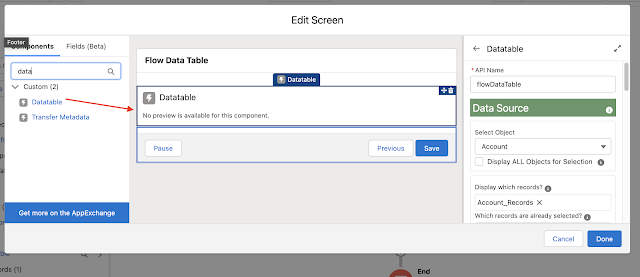


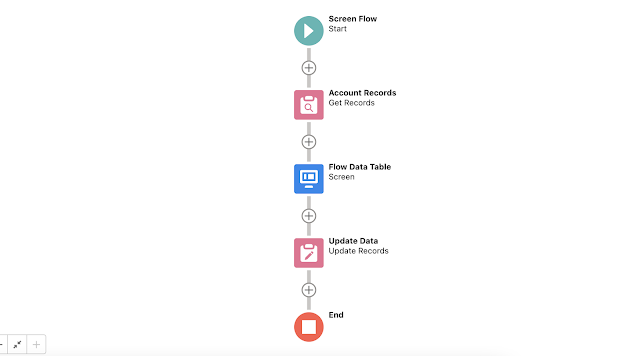











0 Comments